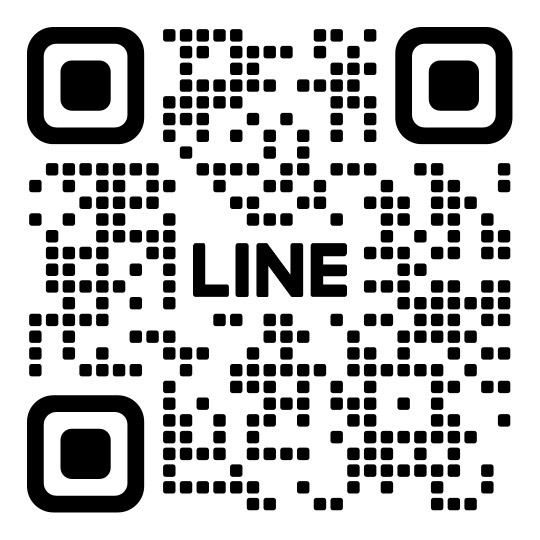1EAファイル「アシュロン」とXMのMT4をコピーして、仮想デスクトップ内に張り付ける。

2【xmtrading4setup】をクリックし、 【次へ】をクリック。

3【完了】をクリック。

4【×】をクリック。

5【ファイル】をクリックし、【取引口座にログイン】をクリック。

6口座情報を入力し、【ログイン】をクリック。

7チャートを全て消す。【×】をクリック。

8【表示】をクリックし、【通貨ペアリスト】をクリック。

9 【 GOLDまたは好きな通貨】を選択し、【閉じる】をクリック。

10 【ファイル】をクリックし、 【新規チャート】をクリック。

11【Spot MetalsのGOLD】をクリック。

時間足はご自由にお選び下さい。M15(15分足)推奨

12 【ファイル】をクリックし、【データフォルダを開く】をクリック。

13【MQL4】をクリック。

14【Experts】をクリック。

15【EA】をファイル内にコピー&ペーストする。

16ファイルとMT4を閉じる。【×】をクリック。

17【XMTrading MT4】をクリック。
18【エキスパートアドバイザーのEA】をチャート内にドラッグ&ドロップする。

19【全般】をクリックして、 【DLLの使用を許可する】と【自動売買を許可する】をチェック。

20【パラメーターの入力】をクリック。

パラメータ設定を行う
22【自動売買】をON。※赤枠の絵文字が笑っていれば完了

アシュロンオープンチャット⇩

公式ライン⇩